What is GRO?
Generic Receive Offload (GRO) is a network packet aggregation technology designed to reduce CPU usage during network traffic processing. It consolidates incoming packets from the same stream into a larger single packet. This process reduces the overhead of processing each packet individually, resulting in improved throughput and reduced CPU load.
Environments where it is beneficial (Enable GRO)
GRO is particularly beneficial in high-throughput environments where the server faces significant incoming network traffic. This includes:
- High-bandwidth corporate networks.
- Data centers managing substantial inbound traffic.
- Web server environments handling numerous simultaneous connections.
Environments where it has a negative impact (Disable GRO)
In certain scenarios, GRO might not be optimal:
- Low bandwidth or low traffic networks: Here, the overhead of packet aggregation may not be justified.
- Networks requiring real-time data processing: GRO can introduce a small amount of latency due to packet aggregation, which might be undesirable in real-time applications.
How to change GRO Setting in GFI KerioControl
To modify the GRO setting for each interface in KerioControl, follow these steps:
- Access Interface Settings:
- Open the KerioControl administration interface.
- Navigate to `Interfaces`.
- Select Interface:
- From the list of interfaces, select the one you want to configure.
- Advanced Options:
- Click on the interface to open its settings.
- Go to the `Advanced Options` tab.
- Adjust GRO Setting:
- In the Advanced Options, look for the GRO setting.
- Enable or disable GRO as per your network requirements.
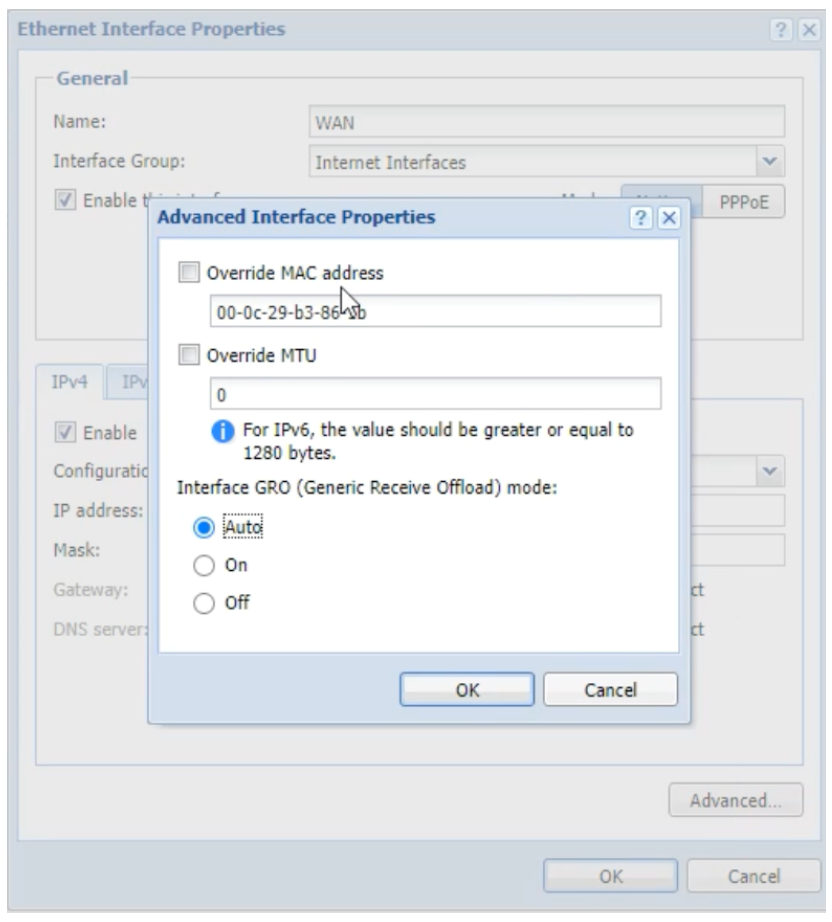
- Save and Apply:
- Click `OK` or `Apply` to save the changes.
- Monitor Performance:
- After adjusting GRO, monitor your network performance. Observe for any improvements or issues, especially in throughput and CPU usage.
Conclusion
Adjusting the GRO setting in GFI KerioControl can significantly impact network performance. It’s vital to understand the network environment and requirements before enabling or disabling this feature. Regular monitoring after changes ensures the network operates optimally with the new settings.